If you play Minecraft, you know how much fun it is to play it cross-platform or only on a mobile. However, Minecraft Pocket Edition (PE) occasionally fails to load like any mobile game. You may be wondering why your Minecraft isn’t loading. To assist you, we’ve included some probable reasons and solutions.
Why isn’t my Minecraft loading?
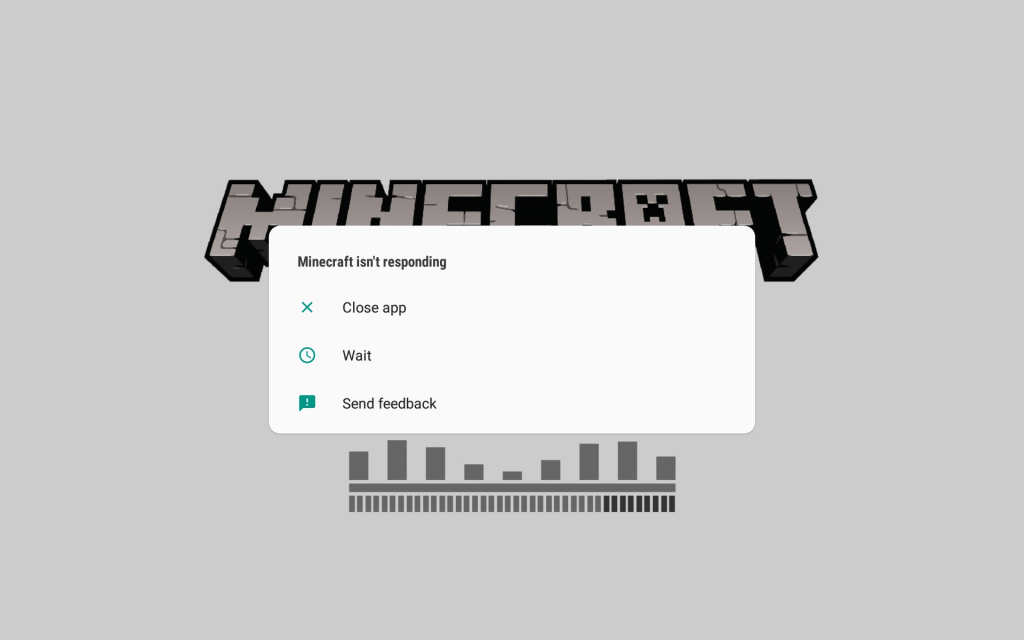
Minecraft stuck on the loading screen prevents you from thoroughly enjoying the game. Games of all types have always had various issues and glitches. It’s popular in online multiplayer games with frequent updates and on gaming platforms. For example, Roblox occasionally fails to function.
Minecraft games can sometimes become like this unexpectedly owing to bugs and code issues that litter the platform. However, the underlying reasons for the problem are not always fully recognized.
Why is Minecraft not loading properly?
Is it a problem with the app, minecraft apk, phone, or server?
There is no single explanation for why this is happening. Nonetheless, we can provide some probable solutions to your concern, “Why is my Minecraft not loading?”
The following are the most likely culprits:
- The Minecraft server is offline.
- Because of a shortage of storage or RAM, your device is sluggish.
- The program contains an excessive amount of cache.
- There are network connectivity problems at play.
- Another program is interfering with the performance of Minecraft.
- You are using an very old version of the app.
- Your phone is incapable of handling modifications and high graphics.
- You’re playing an unauthorized version of Minecraft PE.
- There are flaws and faults with the app minecraft download.
How to Restart Minecraft When It Is Stuck on the Loading Screen
Whatever the cause of your loading difficulty is, it isn’t the end of the world. You won’t have to remove the game and say goodbye to it immediately. This is because most problems can be resolved in a flash.
Consider the following options:
1. Restart the App
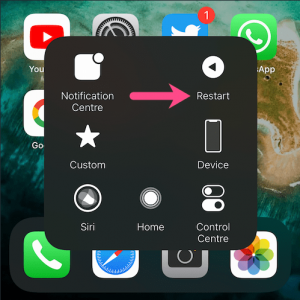
Restart the game to make it operate more smoothly.
Why is loading my Minecraft not loading, and how can I solve it?
When Android apps crash, and you can’t figure out what’s causing it, try restarting them. Relaunching the apps is a quick approach to refreshing their settings. It allows the apps to pause whatever they are doing and restart. Furthermore, it resets the RAM use of your apps on your smartphone.
If you want to test this repair, here are the easy instructions:
On the Android platform,
1. Tap the app switcher (typically a square icon) at the bottom of the gadget’s screen.
On some phones, you must instead swipe up from the bottom-left or bottom-right corner of the screen.
2. Swipe sideward to find Minecraft among your open apps.
3. On Minecraft, swipe up to dismiss it altogether.
4. Navigate to your app library and search for Minecraft.
5. Tap on Minecraft to reload the app
download minecraft.
On iOS
1. Swipe up from the bottom center of your iPhone display and hold.
Double-press the home button on earlier iPhones with a home button to the app switcher access.
2. Search for Minecraft by sliding sideward through the open apps.
3. To dismiss the app, swipe up on the Minecraft app preview.
4. Look for the app again in your app library.
There is no app library in prior iOS versions.
As a result, you must search the home screen for the app.
5. Restart Minecraft by tapping on it.
2. Examine the Server:
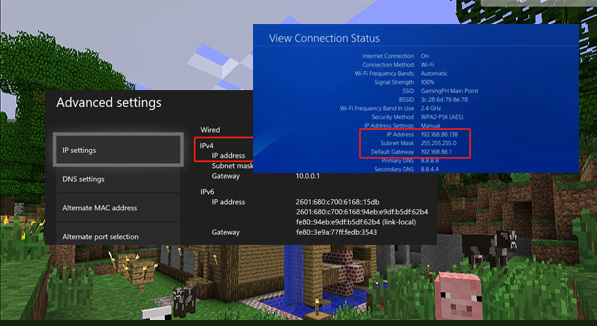
Screenshot from downdetector.com of Downdetector displaying Minecraft status. Server issues might be the reason for the program not loading or the Minecraft launcher not opening. After all, Minecraft is an internet game.
As a result, it’s not unexpected that the culprit of the never-ending loading screen is that the servers are down. Fortunately, you can use DownDetector to see if Minecraft’s servers are down. It will show any user reports about difficulties with the game.
Furthermore, it provides a simple graph for tracking outage reports over the previous 24 hours. You may also use the website to report an issue. That way, you can aid others who are experiencing Minecraft not loading issues.
Minecraft’s developers utilize this account to report users of server difficulties directly. Furthermore, monitoring the account’s activities will notify you when the app’s server issues have been resolved. Unfortunately, if the problem is due to server faults, you do not influence it. Wait till the developers update users on a fix.
3. Restart Your Computer
Why isn’t my Minecraft loading?
Don’t be concerned if the problem hasn’t been fixed yet. There are further fast fixes to attempt. You can restart your smartphone in addition to restarting the app. This will let your phone refresh its settings and cache.
It should also resolve latency issues and restart your overburdened RAM. This repair is wonderful since it does not harm your phone or app. So, go ahead and follow any of the following walkthroughs:
On the Android platform,
1. Long-press the power button on your phone until the power choices appear.
2. After that, press the Restart button.
3. Wait a few minutes for your device to restart.
4. Start Minecraft again.
On iOS
1. Press your device’s lock button (side or top button) until a slider appears.
2. Move the slider that appears.
3. Wait until your phone shuts off.
4. Press the lock button again until the Apple logo appears.
5. Relaunch Minecraft once your gadget is ready to use again.
4. Examine Your Network Connection

Minecraft may not load if your internet connection is poor. The fundamental issue causing Minecraft not to operate may not be as complicated as you believe. Sometimes it’s just a problem with your phone’s network connection.
As a result, do a few tests to rule this out. First, check your phone’s WiFi or data connection. Ensure you’re connected to the internet and not running the program offline. If you’re connected, try turning off and on your WiFi or data connection. This may assist your device in correctly connecting to the network.
If this doesn’t work, try another area with a stronger signal. You may be just standing where the WiFi or data signal cannot reach. However, troubleshoot your WiFi router if this does not resolve the issue. Make that there is no problem with the router’s connection. You can improve your connection by rebooting the router. If restarting does not solve the problem, contact your Internet Service Provider (ISP) for professional advice or support.
5. Turn off your free virtual private network (VPN)
Aside from “Why is my Minecraft not loading?” another appropriate inquiry is, “Am I using a free VPN or not?” This is because, while VPNs are important in the digital era, free VPNs are frequently suspect.
Free VPNs, particularly ones with no trust, are frequently used for hacking and harmful conduct. As a result, Mojang has blocked most users from accessing Minecraft while using a free VPN. Turn off the free VPN you’re using to get around this and address the issue where Minecraft is stuck on the loading screen. After that, restart Minecraft to see whether you can now play it.
Note
Mojang has not disabled all VPNs. If you still want to use a VPN while playing Minecraft, you’ll need a license from a reputable operator, such as ExpressVPN. In this case, you will not be barred from using the software and can access all of the VPN’s features.
6. Exit Background Apps
If you like to multitask on your mobile, you may have left other apps open while playing Minecraft. Those running apps might be the cause of Minecraft not loading or being sluggish. As a result, we recommend that you close all background apps that are now running.
That is a simple and quick process. Follow the first remedy in this guide, except instead of Minecraft, swipe up on the other apps. Then, relaunch Minecraft to test whether it is now operational.
7. Update the Application
Is Minecraft stuck on the Mojang screen?
Look for game patches and upgrades if all previous solutions for Minecraft, not loading, have failed. That is because a flaw in the code is occasionally the true culprit of the never-ending loading screen.
As a result, the developers are the only ones who can address the problem. Fortunately, the Minecraft team is quite active and constantly publishes new updates. As a result, you won’t have to wait long until they provide a fix.
If you wish to update your minecraft free app, follow these steps:
On the Android platform,
1. Access the Google Play Store on your gadget.
2. Enter Minecraft in the search field.
3. When the search results are displayed, tap the Minecraft app.
4. Click the Update button to the right of the app’s name.
On iOS
1. First, open the App Store on your iOS Apple gadget.
2. Type Minecraft into the search box.
3. Select Minecraft from the app results.
4. Click the Update button to the right of the game’s icon.
Note
The Update button will display on both operating systems only if there are available updates to download.
8. Remove the app cache and data.
What should I do if too many cache files are loading my Minecraft to crash?
If that is your query, know that while the cache may appear complicated, it is simple to clear.
Clear app cache files or data to prevent them from interfering with Minecraft:
1. Navigate to your device’s Settings menu.
2. Examine the Apps or App Manager options.
3. find Minecraft in the list of available apps.
4. tap Minecraft and then Storage.
5. Select Clear Cache and then Clear Data.
Unfortunately, you can’t quickly clear the cache of each program on an iPhone. The only method to remove this is to download and reinstall the software on your Apple gadget, as you’ll see as you continue reading.
9. Make More Storage Space for Your Gadget
If Minecraft is the only one not loading among your various apps, your phone’s storage is probably insufficient to operate smoothly. Make your phone’s storage and delete unnecessary files and apps to clear up space.
However, before removing anything, we recommend you back up your key media assets (pictures and movies) to the cloud or external storage. After that, delete the files you’ve afterward backed up from your gallery. You may also remove or uninstall useless apps on your phone if you need additional space.
10. Disable Minecraft shaders mods
Why isn’t my Minecraft loading while I’m using mods?
If this is your current worry, be aware that modifications might cause game performance difficulties. Issues might arise if you’re using a custom launcher, Minecraft shader, or texture pack.
In the interim, you should turn or remove all third-party game upgrades or replace them with more dependable Minecraft modifications. You may do this one at a time to check if it’s just one broken mod. Hopefully, your Minecraft won’t load correctly issue has been resolved.
11. Examine Your Graphics Settings
If Minecraft does not run quickly after loading the settings, the graphics may be too high for your phone to handle. The settings might potentially cause the game to crash. If this is the case, we recommend decreasing the graphical settings on your Minecraft app.
Carry out the following actions:
1. Open the game’s home screen.
2. Next, select the Settings option.
3. Select the Video option from the sidebar.
4. Set the Screen Animations option to off.
You may also scroll down and turn specific video settings. Disabling the Render Clouds, Beautiful Skies, Smooth Lighting, and Fancy Graphics settings is recommended.
These are not necessary to play the game, and turning them off will not distract you from it. We recommend going down even further and decreasing the Render Distance slider to six (6) pieces. As a result, your game will only render elements close to your character. It should greatly improve latency and eliminate the never-ending loading screen.
12. Examine for Piracy
Why isn’t my new Minecraft game loading?
If you recently downloaded Minecraft from an unofficial source and it immediately crashes and lags, it’s certainly an unauthorized version. In this case, we recommend double-checking the validity of your game (e.g., double-checking its details from the source) and uninstalling the game if it’s pirated.
Afterward, purchase the official game at the Play Store or App Store. This should immediately resolve some of the loading screen difficulties you were having. You’ll also get better updates this way. Reinstall Minecraft. Reinstalling the game is one of the last resort solutions. Unfortunately, uninstalling and reinstalling Minecraft is the only option if all other solutions have failed. This will clear your game’s data and settings and reset it.
If you don’t mind having your Minecraft progress reset, follow these steps:
On the Android platform,
1. Navigate to your device’s Settings menu.
2. Select Apps from the menu.
3. swipe Minecraft from the app list that appears.
4. Tap the game’s Uninstall button.
5. Once Minecraft is gone, go back to the Play Store and search for it again.
6. press the Minecraft search result from the shop.
7. Click Install on the game’s information page.
8. Restart Minecraft on your gadget.
On iOS
1. On your gadget, long-press the Minecraft app icon.
2. After that, select Remove App.
3. On the pop-up box, select Delete App.
4. Once Minecraft has been removed, utilize the App Store to reinstall it.
5. After you’ve found and selected it, click the Get or Download button.
6. Relaunch the program to test whether Minecraft is now loading smoothly.
14 Upgrade to a More Capable Phone
Have all other possibilities been exhausted, but Minecraft is still not loading?
If this is the case, your phone may not be capable of running the game quickly in the first place. This is the case if your gadget is too outdated or does not fulfill the app’s system requirements. You may already need to update to a mobile device with higher specs.
Remember that Minecraft requires at least 2GB of RAM to work smoothly. Furthermore, you will need at least 350MB of free storage space to download the program. When purchasing a phone for the game, choose one with a newer CPU than in 2013. Anything older than that will cause performance issues.
15. Get in touch with Minecraft’s customer service.
Report the loading screen problem to the developers if it appears hard to resolve. Visit file a report, go to Minecraft’s support website.
Minecraft Loading Problems Have Been Fixed
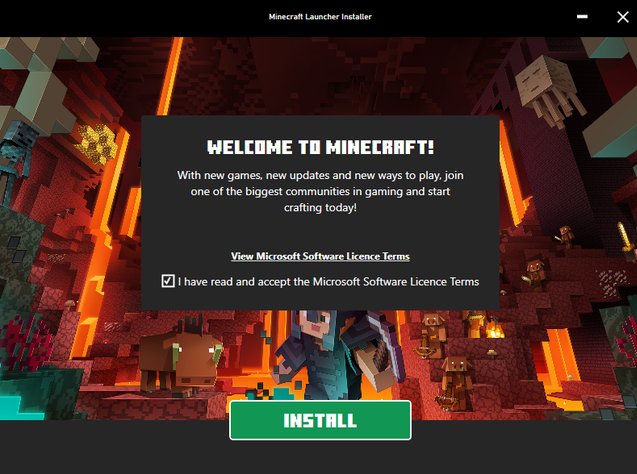
There might be various reasons why Minecraft isn’t loading. Fortunately, there are several solutions. With this guide, you can easily test them all. Whatever the underlying issue was, we hope you found our recommendations helpful and that Minecraft is now back up and running.








