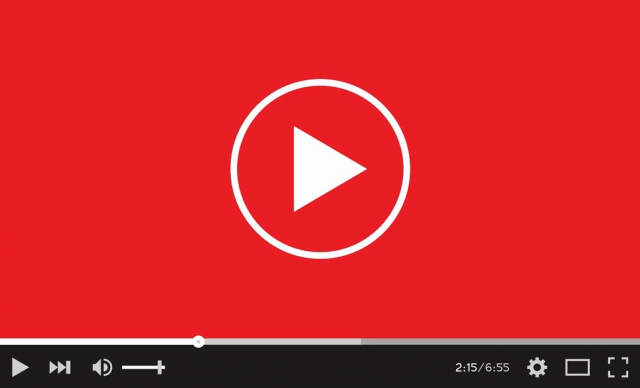3 Steps to Watch Ad-Free Videos on YouTube
YouTube is one of the most popular destinations on the web. It’s also the source of some of the most disturbing ads. From 30-second pre-roll ads to 5 unskippable 6-second ads in a 10-minute video, one research found that YouTube is second only to Facebook when offering up the usual frustrating ads on the Internet.
An increasing quantity of advertisers goes to YouTube to buy video ads to promote their products and services. This means that you will see more and more ads when you regularly watch videos on YouTube. Luckily, it is possible to stop viewing ads on YouTube videos. By removing them, your video can play smoothly to the end without you having to press the Skip button to skip the ad. There are 3 steps to enjoy ad-free videos on YouTube.
3 Steps to watch Ad-Free Videos on YouTube
1. Subscribe to YouTube Premium
YouTube followers have the option of subscribing to YouTube Premium to enjoy an ad-free experience when watching the videos. The subscription-only costs a few dollars each month, and it does not limit the number of videos that you can watch on YouTube. Subscribers will also take access to Google Play Music. YouTube Premium can operate on a phone and desktop computer.
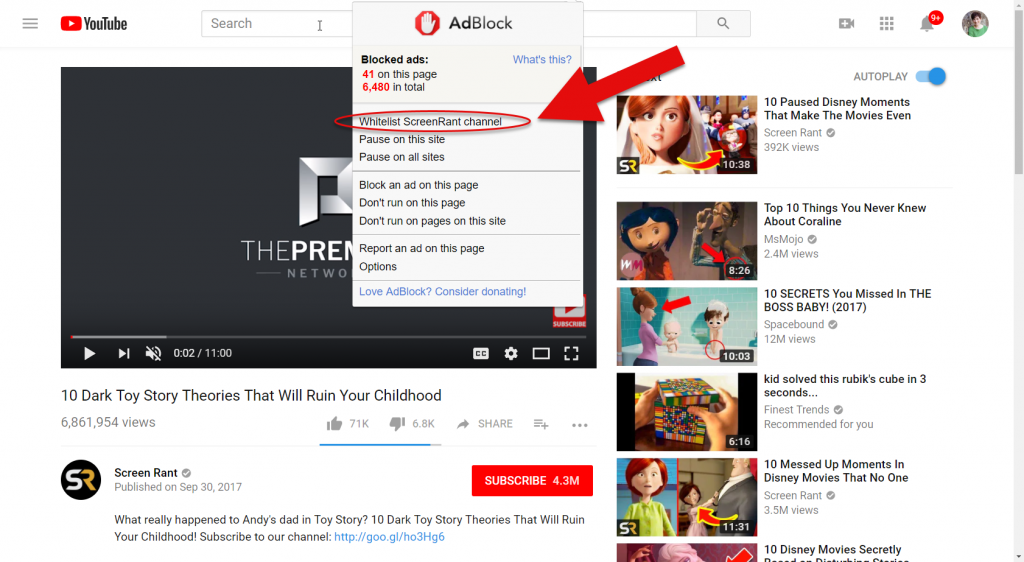
2. Use AdBlocking Software to Block Ads on YouTube
And another option is to use the adblocking software to remove the ads on YouTube. If you need to watch ad-free YouTube videos on your phone, you must use the ad blocking software’s mobile version. If your phone is Android-based, you need to download the adblocking software cooperative with Android. If you have an iOS phone, you must download an iOS-compatible adblocking software.
If you choose to use adblocking software, you cannot use the native YouTube app. The reason is that the YouTube app is one of those apps that will not give third-party certificates to be used for secure connections. Replacing a YouTube certificate with a third-party certificate is a crucial step that must be implemented by the ad blocking program to unblock the ad. With the latest Android update, the native YouTube app will not launch if the third party certificate is replaced.
The benefit of using a third-party app to watch YouTube videos is that you don’t need to have root access. The third-party app will work on the majority of Android devices. The downside is that there is a danger that the developer can access your data. For example, the same condition occurs in the YouTube native app, as it will need you to allow them to access your data. It is unsafe to install an app by an unknown developer as you never know that the app is created to hack into the user’s phone and steal important information.
Accordingly, if you need to use a third-party app, make sure to verify if it is popular and how many times that has been downloaded. If this app is downloaded many times, it can be trusted and secure to download. Besides, the third-party app does not always get updated. This app can become unavailable at any time because it is provided for free.
3. Watch YouTube Videos on a Browser on Your Phone
Another option is to watch YouTube videos on the phone browser. Ad blockers can’t block ads on various web browsers except for Safari. The benefit of opening YouTube on Safari is that its template can load with only minimal inconveniences. If you need to keep the native app, just create a shortcut with a different icon that doesn’t look the same as the shortcut icon of the native app. So in this step, you will be capable to access the app from your home screen conveniently.
If you use a third-party YouTube app, you will use an adblocking program like AdGuard to block the ads in the YouTube videos. There is usually a built-in pop-up blocker in the third party YouTube app, but it usually doesn’t work correctly in disabling the ads on YouTube. Moreover, if it disables the ads on YouTube, it may display its ads instead to monetize the app. With AdGuard, you can disable every type of ads once and for all on YouTube and on the browser page, you are surfing.
If you still see an ad after enabling the adblocking software, you should go to the settings and check it has been switched off or misconfigured. You must ensure that the site where you don’t want to see the ads is not filtered in the white-list.