How To I Fix Snapchat Login Error On Android
What is Snapchat
The popular social media app Snapchat is displayed popular because it lets users create stories by only pictures and videos. This app was initially developed to transfer photos and short videos to those on the network. But with time, this app was designed with many new features attached to it. Well, how can words show your feelings when you’ve got an app to create a story about it?
Snapchat has reached the pinnacle of popularity within a short span, which is an outcome of its intended service and constant updates to make it even better.
Snapchat logo, similar to other popular social media platforms, is one of the must-have apps on our phones. Also, for many, it is disheartening if they’re unable to login into their Snapchat account. No need to trouble, as it is an issue that many have faced and has a single solution so Snapchat
Methods to Fix Snapchat Login failed Error On Android.
There could be many reasons that refrain you from accessing your account like, incorrect passwords or login details. But, if the problem persists after entering the correct information, you can follow the following steps to fix the Snapchat login error on Android:
- If you’re receiving a message saying, “Oh no! Your login temporarily failed, so please try repeat later. If your login continues to fail, please visit https://support.snapchat.com/a/failed-login 🙂”, this is likely that you’ve got your device rooted. Although, there are three things Snapchat recommends:
- Ensure the Snapchat app you’re using is downloaded from Google Play Store and not from any additional source.
- Check the device time and date. If they are not in order, make them.
- Make sure you have a valid Google account on your Android. Upon verifying, manually sync your Google account to your phone to check the proper working.
- If everything seems just fine, check if you have the latest version of the app or not.
- If it is the latest version, try to uninstall and reinstall the app. Before uninstalling, make sure you clear the cache and other data of the Snapchat stock app from your phone. This should help the app to start fresh after reinstalling.
- Double-check if your Google account is synced. If not, refer to the following steps to sync:
- Tap on Settings from the homepage.
- Choose Cloud and accounts option from the list.
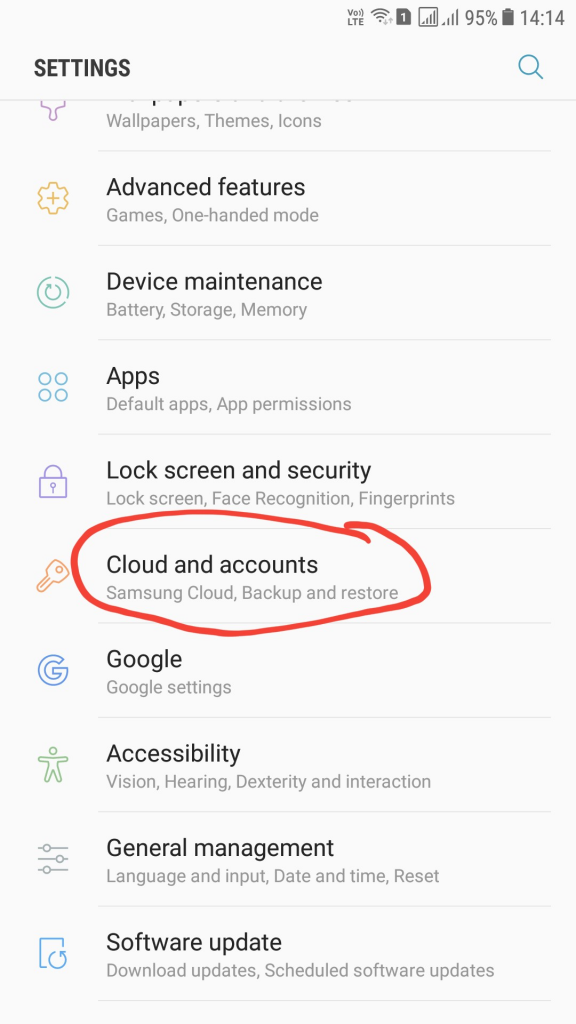
- Tap on Accounts
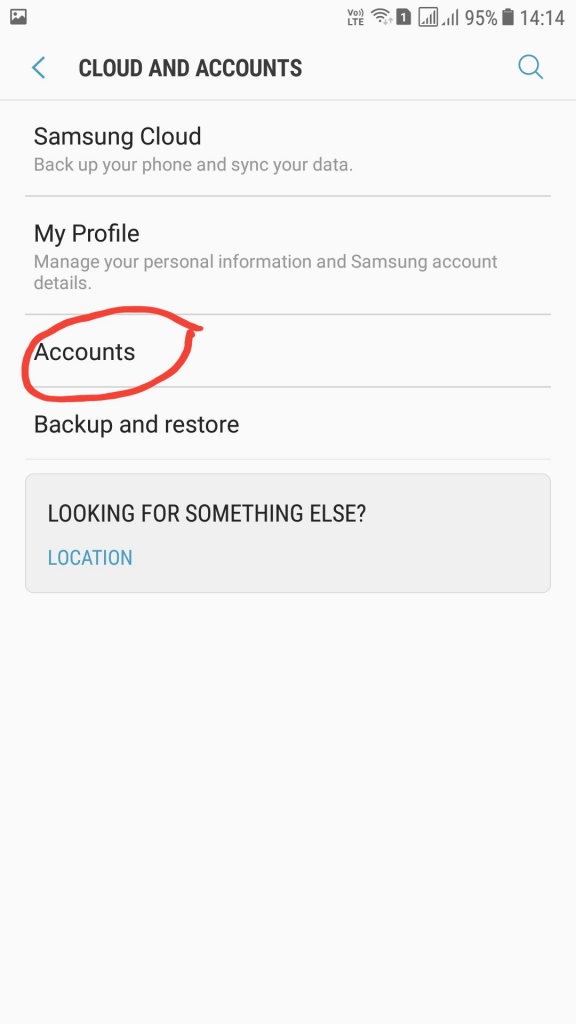
- Choose Google from the list of accounts on your Android.
- Tap on the account you wish to sync with your device.
- Tap on the menu icon (3 vertical dots) on the right-hand side, top corner of the screen.
- Choose Sync now option from the menu.
- You can see the sync icon look against every Google service.
Although syncing your Google account does fix Snapchat login error, you can try the basic troubleshooting if it doesn’t. You can restart your phone or the app and try once again. If the problem continues, you can approach the Snapchat help center, where they may assist you behind this.








