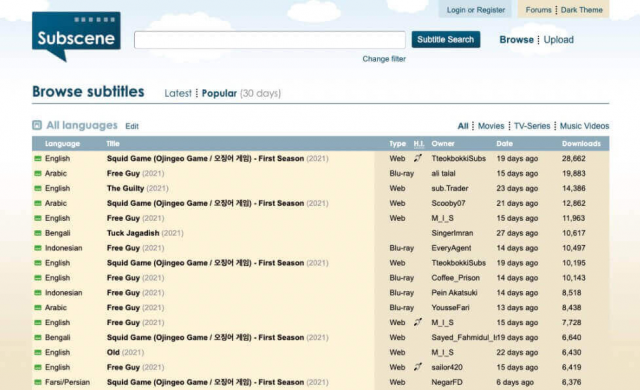Stream movies from different areas with subtitles in your preferred language. We now watch a lot of videos that are available in several languages. Subtitles assist us in understanding what is being stated in videos.
However, not all videos have built-in subtitles. This is where technologies like Subscene come in. It provides high-quality subtitles for various media types, including films, content series, music videos, and online videos. Danish, Dutch, Farsi/Persian, Arabic, English, French, Italian, Spanish, and more languages are supported by Subscene.
How to Download Subtitles from Subscene
1. Launch a browser on your PC or smartphone and navigate Subscene’s official website.
2. A search bar option will be present at the top of the website for users to search for preferred movie subtitles.
3. To begin, type the movie title into the search field and click the Subtitle Search option.
4. From the search results page, choose the movie title you desire.
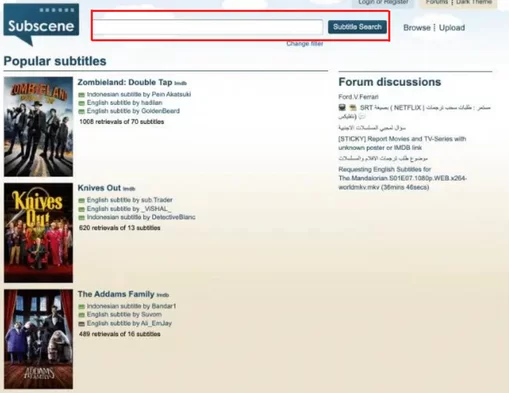
5. Select the movie title to access the subtitles. If no search results are returned, there are most likely no matching subtitles.
6. Scroll down and select your desired language from the list.
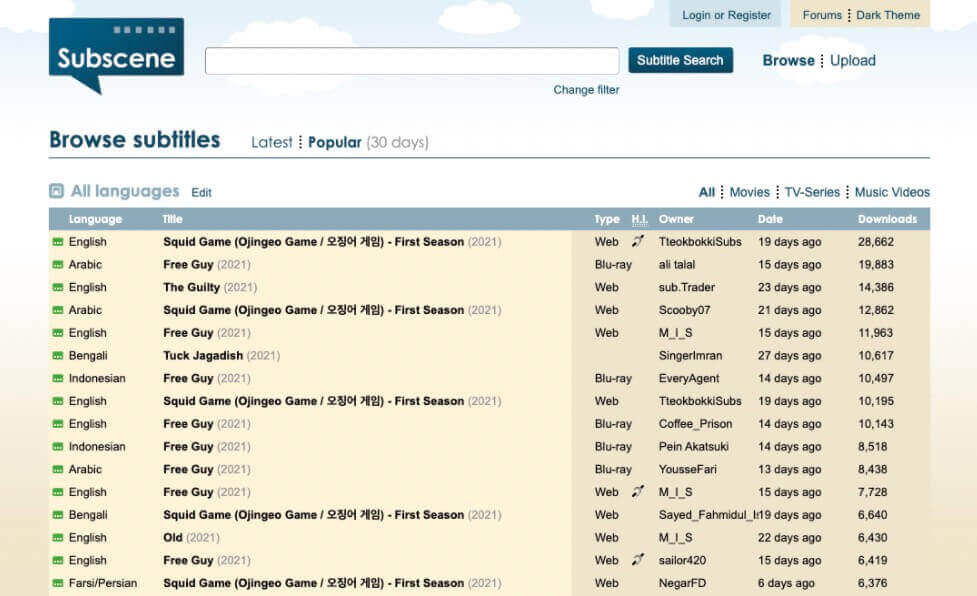
7. Save the ZIP file after clicking the Download Language Subtitles button.
8. Extract the file and move it to the folder containing the movie.
9. We may access the subtitles using media players such as VLC, MX Player, KM Player, and others.
How to Use Subscene Downloaded Subtitles
People often choose to watch movies on a PC or smartphone. Most media players allow you to import external subtitle files.
1. Play the VLC media player and open the movie you want to watch. When the video begins to play, right-click on the player’s screen. Then, navigate to the Subtitles option and click the Add subtitle file option.
2. A latest window will open with the option to select the subtitle you want to load.
Open the downloaded file by connecting to it.
3. This allows us to view the subtitles on the media player. You may also use alternative media players. Visit our articles on the best video player for Windows and best video player for Mac to find the best one for your device.
1. Download and install the VLC media player.
2. Launch the VLC media player and begin playing the desired media. In VLC, go to File > Subtitle File.
3. Click the subtitle icon next to the lock icon and select Select subtitle file.
4. Select the subtitle file you downloaded.
5. By doing so, the subtitle will display on the movies and videos, allowing us to grasp the content better.
Alternative Subscenes
When it arrives at entertainment, the internet has a lot of alternatives for everything. There are several comparison sites where you may download the necessary subtitles for Subscene. You can utilize them anytime the Subscene site is unavailable or when you cannot locate the subtitle.
1. VLC extension – VLC player
The VLSub is very compatible with the VLC player. VLSub, on the other hand, is not an alternative website. It is simply a VLC media player addon that downloads the source from OpenSubtitles.org and plays it along with the movie. It is compatible with devices running several operating systems, including Windows, macOS, and Linux.
2. Subdownloader website
Subscene alternative – Subdownloader
SubDownloader is an excellent solution for obtaining subtitles. It enables users to do the task straightforwardly. The SubDownloader automatically searches for and downloads subtitles for the movies we play. It also includes subtitles in 50 languages compatible with various devices such as Windows, macOS, and Linux PCs.
3. OpenSubtitles website
OpenSubtitles is an excellent substitute for Subscene users. It provides subtitles in various languages, making it simple for viewers to comprehend movies and content in different languages. However, we must first install the OpenSub search Chrome Extension to download subtitles from this site.
4. Addic7ed – Subscene alternative website
Another excellent option Addic7ed for finding subtitles for movies and TV series is Addic7ed. To find the best subtitles, we can search by shows, movies, and downloads. To download subtitles, you must first register by establishing a free account.
Questions and Answers
Is there a Subscene app for subtitles?
The Subscene application is not accessible in any official stores. However, it is available for Android devices as an app file. PC users can also use an Android emulator to access it. However, the website is the greatest option.
What are the top five subtitle websites?
1. Subscene
2. YIFY Subtitles
3. OpenSubtitles
4. Podnapisi
5. English Subtitles
Can we use a good proxy or VPN to access Subscene?
Subscene is a legal subtitles website that does not require using a proxy or VPN app to access.
Their capability is many reasons for this, but the biggest issue would be the government blocking the site in your country owing to copyright issues. We can utilize proxy or VPN applications to get around the banned site.