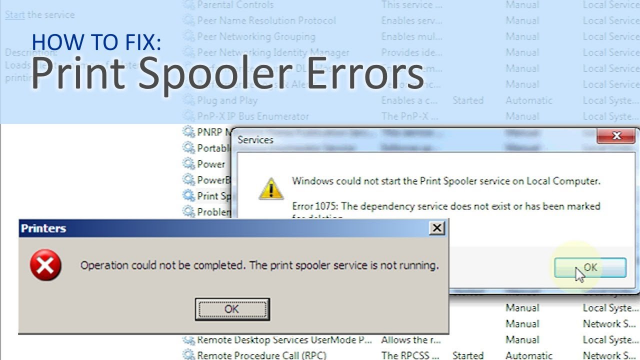Fixed The Print Spooler Service Error in Windows
Some users may see a “print spooler service” error when you were trying to install a printer in Windows that says:
The operation could not be completed. The print spooler service is not running.
Fixed The Print Spooler Service to fix this error, try the next methods.
- Press “Window key” + “R” and to open the Run dialog
- Type “services.msc“, next choose “OK. “
- Double-click the “Printer Spooler” service, and when change the startup type to “Automatic. “ The sets the Spooler service to start automatically if you restart the computer. Choose “OK. “
- Restart the computer also try to install the printer again.
If the Print Spooler service keeps ending after your restart it, the issue is most likely associated with corrupted printer drivers installed on the computer. Attempt uninstalling all printers and printer software from the computer and start from scratch. This may add PDF writer or faxing software as well.
Anything listed in the Control Panel below Printers & Faxes I would do away with. If there is some software installed for other printers in Add/Remove Programs, I will uninstall it. Get updated software from your printer manufacturers and reinstall only the items you need.