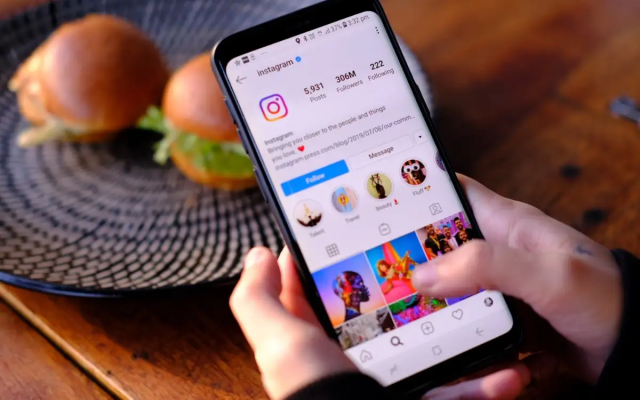We can only understand your frustration when Instagram Reels not working when you’re browsing through it. You’d be OK with it if it was just a momentary hiccup. However, if Instagram Reels continues stalling or not working on your phone at random, it might be aggravating. When Instagram Reels are not working on Android or iPhone, we have also encountered this problem and have devised some remedies to assist.
How to Fixe for Instagram Reels Not Working
Basic Troubleshooting
First, we’ll attempt easier troubleshooting before moving on to more complicated solutions. Instead of attempting sophisticated solutions, some of these could help fix the problem:
Examine Your Internet Connection: If your mobile internet connection continues to dip, your Instagram Reels may cease loading. This interruption may give the impression that Instagram Reels are not working correctly. There are other times when your iPhone or Android phone is connected to Wi-Fi but no internet is available. Perform internet speed tests to ensure that your mobile data or Wi-Fi connection is steady.
Examine Instagram Server: What if the issue isn’t with your internet connection, but with the Instagram server? The Instagram Downdetector website will display the Instagram server status: If a large number of people are experiencing the issue, you may try playing Reels an hour or two later.
Update the Instagram App: If you are using an earlier version of the Instagram app, the problem may occur. To prevent such annoyances, check the Play Store or App Store for updates.
Reset the Phone: If your Reels still cease working sporadically after establishing a solid internet connection and upgrading the app, a phone reset might help repair the issue.
Restarting a device may sometimes fix most issues.
2. Delete the App Cache and Data
You may simply clear an app’s cache and data on Android without having to reinstall it. This clears any damaged cache and fixes any misconfigurations with your Instagram account. To clear an app’s data and cache, follow these steps:
1. Open the Settings app, choose Apps, and scroll down to tap on Instagram.
Go to Instagram App Settings.
2. Navigate to the Storage tab.
Navigate to the Storage section.
3. To confirm your decision, tap the Clear data button and then the Delete option.
Remove Instagram’s Cache and Data.
iPhone users, on the other hand, may reinstall the Instagram app to create a new account. This will clear away any previously saved cache files.
3. Uninstall Instagram Beta (Android)
Have you signed up for Instagram Beta on your Android phone? If this is the case, try uninstalling it and installing the usual version. While beta versions often include exciting new features, they may also provide a flawed and inconsistent user experience. This might explain why you sometimes have difficulties, such as Instagram Reels not working correctly.
Here’s how to leave the Instagram Beta app on Android:
1. Go to the Google Play Store and look for Instagram.
2. Tap it and scroll down until you see the header. You work as a beta tester.
You’re an Instagram beta tester.
If your Instagram title lacks a Beta label, it means you are not utilising the beta version.
3. Tap the Leave link, and then confirm your decision by touching the Leave option again.
Exit the Instagram Beta app
4. Discontinue Using VPN
You may establish a consistent internet connection by using a reputable VPN service. However, many people use free VPN services, which are often insecure and put your personal information at risk. Furthermore, instagram reels not working today free VPNs sometimes come with the disadvantage of an inconsistent internet connection.
This insecurity might result in numerous disruptions and the inability of Instagram Reels to function. As a result, we advise turning off the VPN temporarily to check whether it allows Instagram Reels not working.
5. Enable iPhone Cellular Data Usage
There is a data usage option on the iPhone that allows you to prevent any app from using your cellular data. If you mistakenly enabled this function, you may be unable to play Reels as well as browse through images, videos, and other material on Instagram.
To check whether the option is disabled on your iPhone, open the Settings app, choose Mobile/Cellular Service, and ensure that the Instagram app toggle is enabled.
Please keep in mind that data consumption restrictions may only be applied to the app while it is linked to a cellular network, not when it is connected to Wi-Fi.
6. Obtain All Required Permissions
While not providing permissions may not have a substantial impact on viewing Reels, trying to upload a video to the Reel requires the relevant permissions, such as camera, microphone, or storage. To resolve this, you may need to grant the necessary permissions for the Reels to work properly.
Here’s how to go about it:
1. Go to Settings applications, then select Instagram.
Navigate to Instagram’s App Settings page.
2. Navigate to the Permissions section to examine the app’s needed permissions.
Navigate to the Instagram App Permissions page.
3. Go through each option one by one and grant them the necessary permissions. You may, for example, select Allow only when using the app permission for the Camera.
Select the option Allow only while using the app.
7. Perform an update or factory reset on your phone.
The iOS on iPhone or the software version on Android phone may include faults or defects that affect the functioning of the Instagram app. You may check your phone for software updates.
If you’re ready to go to such lengths to watch Reels on your phone, your last option is to factory reset your device. Check out our iPhone reset guide. The instructions for Android phones may differ depending on the manufacturer. The Factory Reset option, on the other hand, is hidden deep inside the Settings app.
What if Instagram Reels continue to fail?
If none of the ways above helped you with the Reels problem, you may try the following alternatives:
1. Access Instagram using a browser
Using Instagram via a web browser is one of the simplest methods to see Reels on a phone. Continue to enjoy Reels by opening the Instagram website on a mobile browser, signing in with your Instagram account. If you don’t want to miss out on critical changes, you may also activate Instagram alerts on the web browser.
2. The Instagram Lite App must be installed.
Another option is to download and install the Instagram Lite app on your Android phone. It is not available on the iPhone. This alternative lets you to watch your favourite films while putting less load on your phone’s storage and data use.
FAQs
1. How can I report an Instagram Reels Not Working?
To report a problem on Instagram, open your Profile page by tapping your profile symbol in the bottom-right corner. Tap the Hamburger menu (3-bar) in the top-right corner, then select Settings and privacy, then scroll down to the Help option at the bottom. Tap it, choose Report a problem, and then follow the on-screen steps to report the problem.
2. Why can’t I record or upload a reel?
As previously said, you may not have provided Instagram the necessary permissions for it to work correctly. As a result, return to the Instagram app details page and provide the essential permissions – see method #6 above.
3. Why am I unable to see other people’s reels?
You may not be able to access other people’s Reels on Instagram because their account is secret, they have banned you, the material is location-restricted, there is a network problem, or there is a technical fault.
Make a plan to revive your Instagram Reels!
We hope that one of the troubleshooting solutions listed above will help you resolve the IG Reels not working problem. However, it’s worth thinking that your Instagram Reel not working might be a gift in disguise, since social networking networks like Instagram can subtly damage your mental health without your knowledge.
If you’re having problems with Instagram, such as a blank screen, the app crashing, or music not working, you may find solutions in these articles.