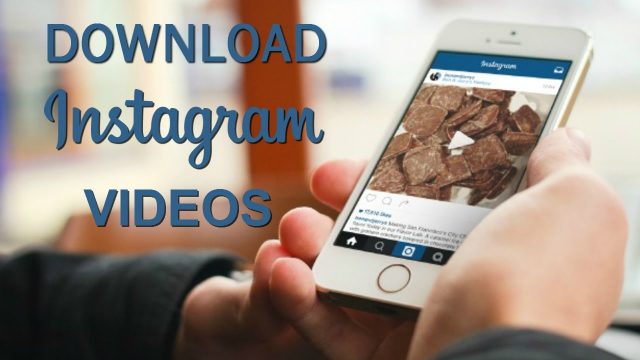The Best Methods To Download Videos From Instagram
Whether you’re a PC, Android, or iOS, if you stumble upon an exciting video on Instagram, I’m sure you wish you could download it to your local storage. Although there is no official method to download videos from Instagram, there are apps and online tools, which can do that. This article has curated some of the best ways to download videos from Instagram on PC, Android, or iOS. These work excellent with any public video that you want to download. So let’s get started.
You can also look at our exclusive Instagram feature, tips, and tricks coverage here.
The Best Methods To Download Videos From Instagram
Download Videos From Instagram On Computer
Instagram does a mobile app, but you can browse your Instagram feed on your computer. Whether you find an interesting video or clip, you want to download and try your hands at editing. Here is how you do it.
The Method I – Chrome Extention
If you browser Insta on PC, like I do. A chrome extension is the easiest way to download a video, plus it hardly takes a single tap once you install the extension. We’re going to use an extension called Downloader for Instagram. Once you’re done downloading the extension, you’ll see a download icon at the top right of your Chrome window. Now, switch to your Instagram profile or the feed to the video you want to download. You’ll notice a small download icon on top of every video post, tap on that, and your video will do never downloaded time. Simple right?
Remember to see the download icon. You’ll want to hang your mouse over that post.
Method II – Online Video Downloader
If you don’t want to download an extension, an alternate method is using a website. You can copy-paste the video URL to any online video downloader sites like Download Instagram Videos. It’s a bit of work to copy the specific post link. First, you have to open the uploader’s profile page and then right-click on the video and select ‘copy the video URL.’ Now open the Download Instagram Videos website, paste the link, and hit download Instagram Video. The website will take a few seconds and redirect you to the download page from where you can get the video file in mp4.
Visit Download Instagram Videos
Method III – Download Videos From Instagram on Android
While the above methods are great if you’re using a PC, most users still rely on mobile apps to use Instagram. Luckily, we have plenty of apps that let you download Instagram videos easily. The one I use is Fast Save for Instagram. The app is free and makes downloading videos easy with a few simple steps. The only drawback of this app is that it contains ads that pop up from time to time. However, since we’re not always going to download videos all the time, it can be ignored.
You can view videos in the My Saved section and also view it in the app as stories on the top.
Then enable The FastSave Service from the homepage, open Instagram. Toggle to the video you want to download and tap on the three vertical dot icon on the top of the post. Select share to and tap on FastSave from the share app menu. After this step, you’ll be prompted with the processing window, tap done once it’s over. Then click on Saved Videos to view the download file.
Method IV – Download Videos From Instagram on iPhone
Unlike Android, there is no good Instagram video downloader app for iOS. Most apps I found are paid and also need your Instagram’s login credentials to work. However, this one lets you do that by simply copying the link. We’re going to use an app called Instdown. Let’s see how it works.
You can also use the Siri Shortcut method if you don’t want to install the app. Read more here
Open Instagram and scroll to the video post. Tap on the three flat icons and hit the copy link. That will copy the link to this clipboard. Now, if you open the app, the link will be automatically copied. Now hit the download button to the right of the address bar. The app will prompt you to give access to photos. Select Allow access to all images, and you’re done. You can view the video in your gallery. Note that this doesn’t allow downloading private videos.
Get Instdown
Wrapping Up
If you’re on the Instagram web, I’d suggest using the Chrome extension. It’s the best method as all you have to do is tap on the post icon. On the different hand, if you’re utilizing an Android or an iOS device, the apps I suggested will let you easily download videos without signing in. Hope you find these methods easy. You must also take care not to re-upload other people’s videos from your account unless you have explicit permission from them.