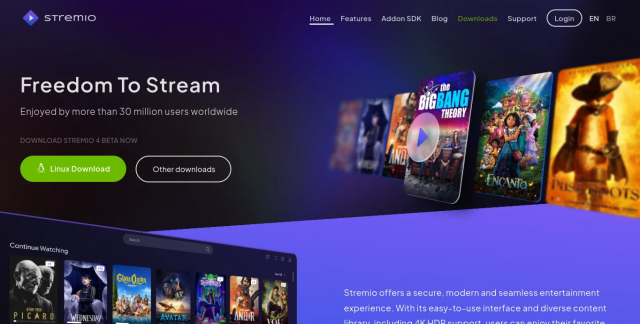Stremio, a modern media center, is a one-stop shop for all of your video entertainment requirements. iOS, Android TV, Android Mobile, Mac, Linux, and Windows are all supported. Stremio is compatible with tablets, smartphones, and desktop PCs. Most TVs cannot be directly installed with Stremio, however they may be cast via a network using an Apple TV, Chromecast, or DLNA device. In a few major areas, Stremio differs from other applications.
What is Stremio?
Initially, it suggests content based on your interests and tells you which platforms to watch it on (as well as whether to pay for it). Stremio offers a smooth, modern, and secure entertainment experience. Users can watch and enjoy their favorite films and TV series on any device thanks to its user-friendly design and large variety of content, which includes support for 4K HDR. Furthermore, owing of its commitment to security, Stremio is the finest choice for a worry-free, superb streaming experience.
Stremio users, unlike Kodi users, cannot install customized builds or skins, therefore there is no risk of accidentally ruining your system. Stremio isn’t merely used to watch films, despite its seeming simplicity. It may be customized to offer content suggestions based on your interests, sync your watching history with Trakt, and even remember when the next season of your favorite program airs.
How to Install Stremio
The installation of Stremio is quite easy. The steps are as follows:
- You may sign up for the app and download it on your device.
- Visit the website’s download page to get Stremio for your device.
- To install Stremio, open the Stremio setup file and follow the on-screen instructions.
Open the Stremio app after it is installed. Choose either “guest login” or one of the sign-up alternatives. - By clicking the “sign up” button, you may quickly log into your Stremio account.
- After installing the Stremio app, you may now start streaming video on your device. However, utilizing Stremio entails more than simply selecting a movie or tv show.
Exceptional viewing experience:
A list of recommended videos will show on the main screen (also known as a “board”) based on the categories you previously selected. It’s important to remember that these are just titles that you may be interested in; not all of them are accessible. When you click on one of the available sources, it will display all of them on the right side of the screen. You may also use the search box at the very top of the screen to hunt for a certain title. So, how do you go about finding content to watch? Select the Discover tab (it has a compass-like symbol) on the left side of the screen. The films and TV series you have added should now be viewable on the list.
Add-ons:
Stremio has a very limited number of add-ons available. In addition to the six official add-ons, there are a few dozen community-created ones. The most useful Stremio add-ons are mentioned here. All of these are risk-free and provide legally licensed content from trusted sources. Installing an addon is as easy as clicking the jigsaw piece symbol in the upper-right corner, choosing the appropriate addon, and then clicking Install. YouTube, Plex TV, Public Domain Movies, Pluto TV, Subscene subtitles, Trakt TV, and others are among these add-ons.
Watching it from afar: Installing Stremio
As long as the app is active, you can view any content you have permission to view on Stremio from anywhere. To begin, go to the settings menu by selecting the gear icon in the lower-left corner. After that, click on Player. Navigate to the bottom of the screen and choose an IP address other than the ones shown under Enable remote HTTPS connections. A new box with the text “Streaming HTTPS endpoint” will appear. All you have to do is visit this URL on your secondary device and watch any content you desire.
Calendar:
Using the integrated calendar in Stremio, you may monitor TV shows that are now showing. Before you can utilize it, you must first tell it the shows you’re interested in watching. There are various ways to do this. You may choose titles from the Discover page, import locally saved shows, integrate your existing Trakt library, or let Stremio locate TV shows you enjoy on Facebook. If you wish to include this calendar into your normal activities, click the gear icon and choose Subscribe to Calendar. This will allow you to sync your default email or calendar app with upcoming TV and movie release dates.
FAQs:
1- Can Stremio also be utilized in the background?
Stremio may be utilized in the background while you are viewing other content.
2- Is it possible to use Stremio without a VPN?
Yes, you may use Stremio without a VPN since it is malware-free and will not create any issues.
3- Is Stremio free to use, or does it need a subscription?
Stremio does not need a subscription and is completely free to use.
4- Is it possible to utilize Stremio in India?
Stremio Apk may be used, however the app cannot be downloaded from Google Play.
5- Does Stremio support offline streaming?
The cache size in the PC/Linux/MacOS Stremio versions may be configured up to 10GB. Stremio will then download content to this storage location, enabling you to watch cached videos when not connected to the internet.